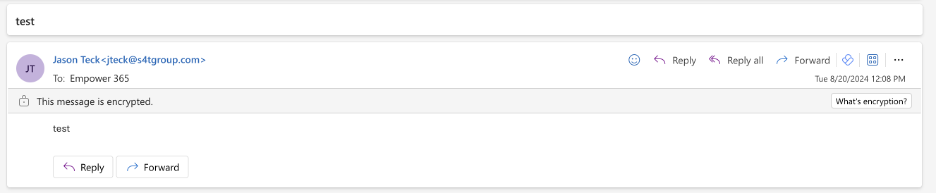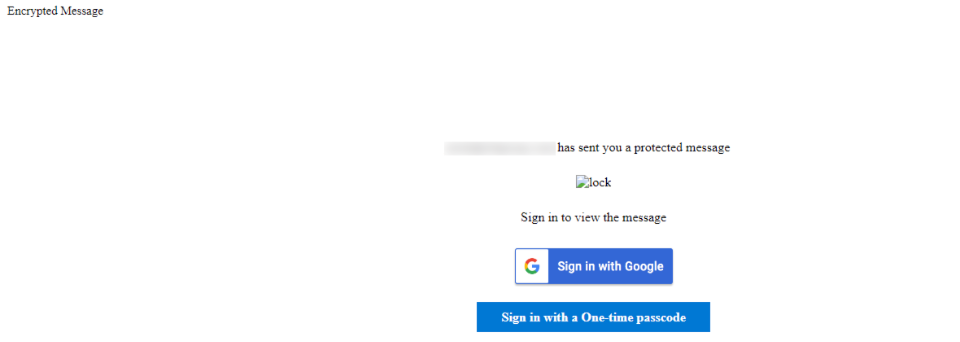If you’re not using Outlook with Microsoft 365, your encrypted message will contain a link in the message body.
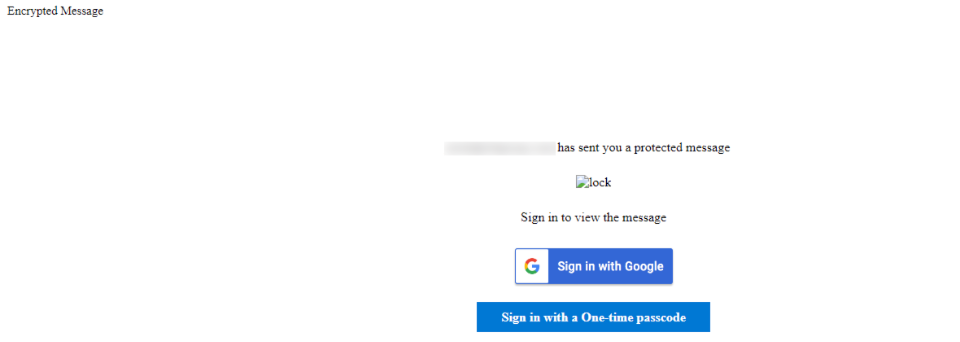
If you’re not using Outlook with Microsoft 365, your encrypted message will contain a link in the message body.
- Select how you’d like to sign in to read the message. If your email provider is Google, Yahoo, or Microsoft, you can select Sign in with Google, Yahoo, or Microsoft respectively. Otherwise, select sign in with a one-time passcode.
- Once you receive the passcode in an email message, make a note of the passcode, then return to the web page where you requested the passcode and enter the passcode, and select CONTINUE.
Tip: Each passcode expires after 15 minutes. If that happens, or if you can’t open the message for any reason, start over by opening the attachment again and following the steps.