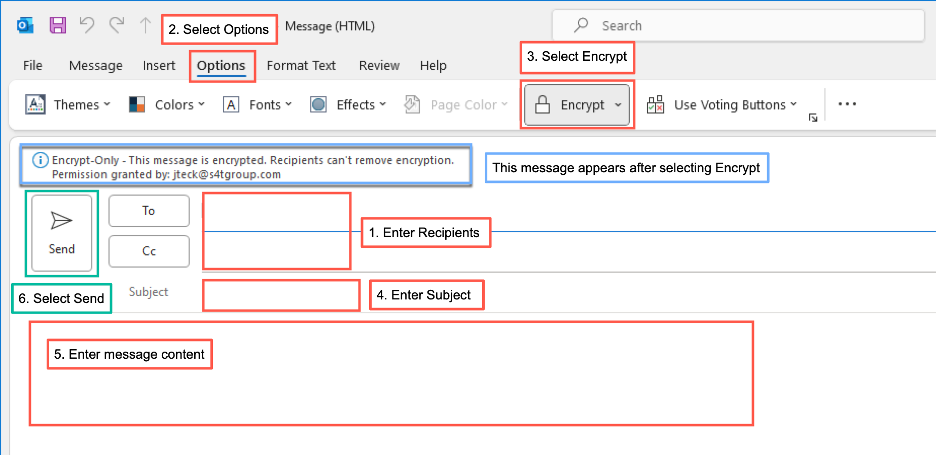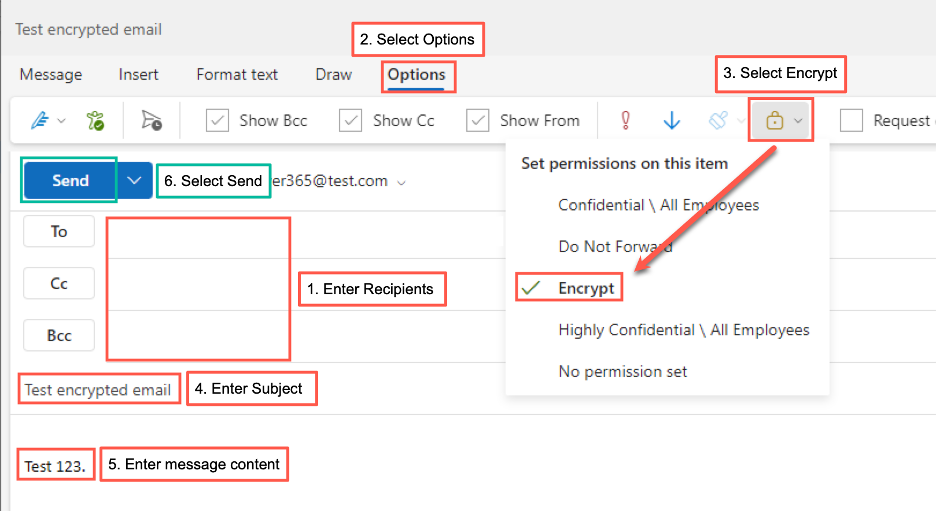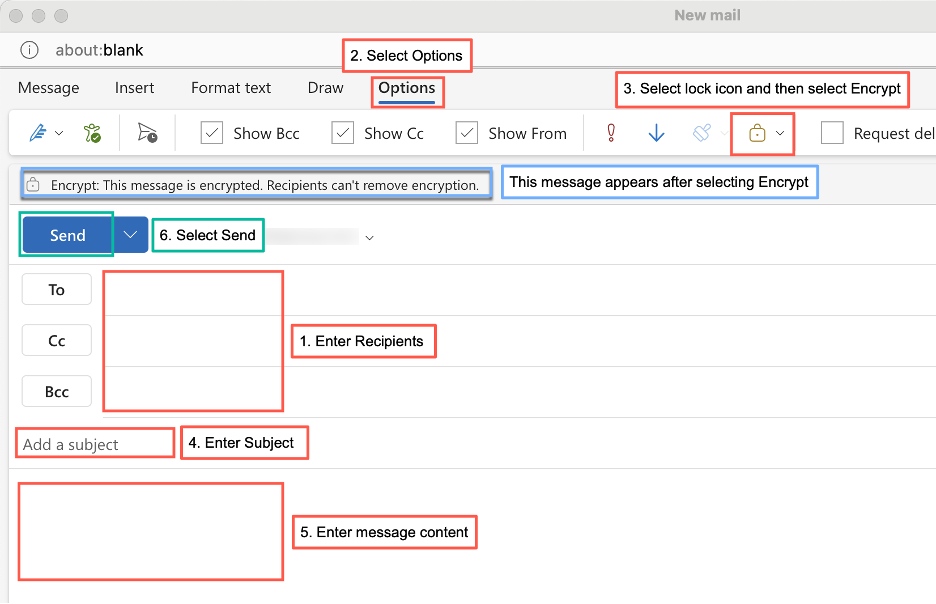When you want to keep an email private, you can encrypt it. Encrypting an email in Outlook turns the message into a jumbled code that only the intended recipient can read. The instructions vary slightly depending on which version of Outlook you are using.